Screen saver settings in Windows can typically be managed by end-users through the built-in graphical user interface (GUI) or by system administrators via Group Policy. However, there are scenarios where these settings become inconsistent, leading to unexpected screen saver behavior. In such cases, understanding how these settings are stored in the Windows Registry and how to modify them becomes crucial.
Screen saver settings locations
When a user configures the screen saver settings through the Control Panel, four key values are set within the Windows Registry under the path HKEY_USERS\<SID>\Control Panel\Desktop:
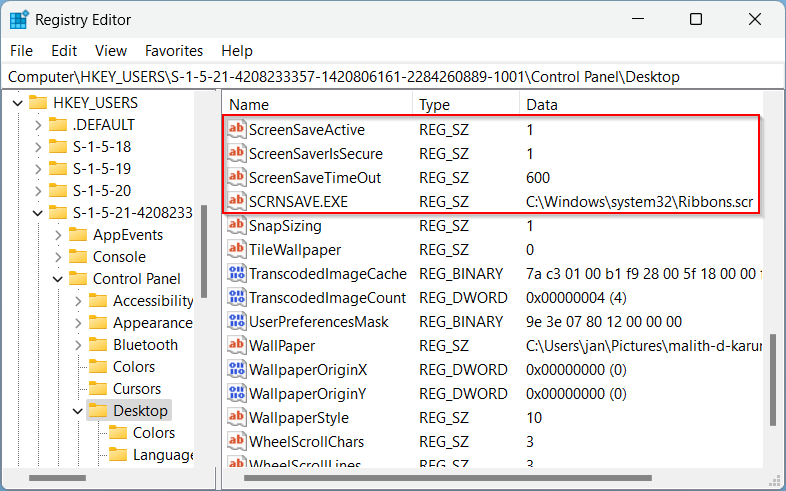
- ScreenSaveActive: Determines whether the screen saver is enabled.
- ScreenSaverIsSecure: Specifies if a password prompt should appear when the screen saver is interrupted.
- ScreenSaveTimeOut: Defines the duration (in seconds) it takes for the screen saver to activate following a period of user inactivity.
- SCRNSAVE.EXE: Indicates the file path for the executable to be run as the screen saver.
System administrators can override these settings using Group Policy, which stores the new configurations in HKEY_USERS\<SID>\Software\Policies\Microsoft\Windows\Control Panel\Desktop. When this occurs, any settings the user has configured become ineffective, and the user loses the ability to modify the screen saver behavior.
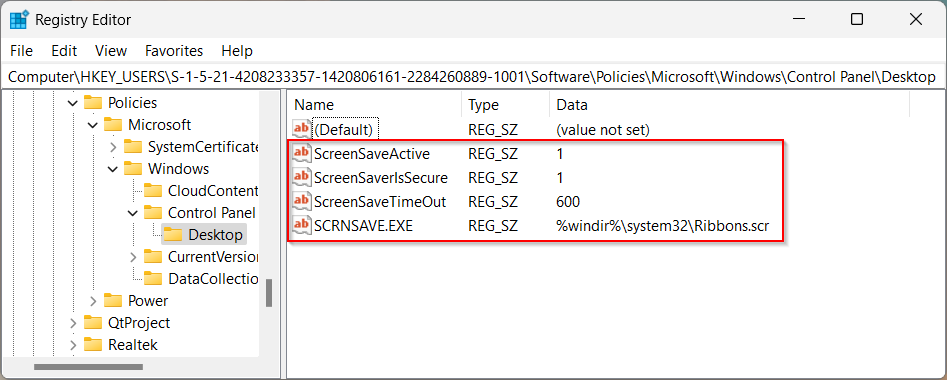
These registry values correspond to settings found in the Group Policy Management Console under the path: User Configuration > Administrative Templates > Control Panel > Personalization:
- ScreenSaveActive = Enable screen saver.
- ScreenSaverIsSecure = Password protect the screen saver.
- ScreenSaveTimeOut = Screen saver timeout.
- SCRNSAVE.EXE = Force specific screen saver.
Two additional settings warrant attention. The first allows system-enforced idle time before the screen saver activates and locks the screen. This overrides both user-configured settings and the Group Policy above. To apply this change, the user must log out and back in. This setting is located at HKEY_LOCAL_MACHINE\SOFTWARE\Microsoft\Windows\CurrentVersion\Policies\System, with the value named InactivityTimeoutSecs.
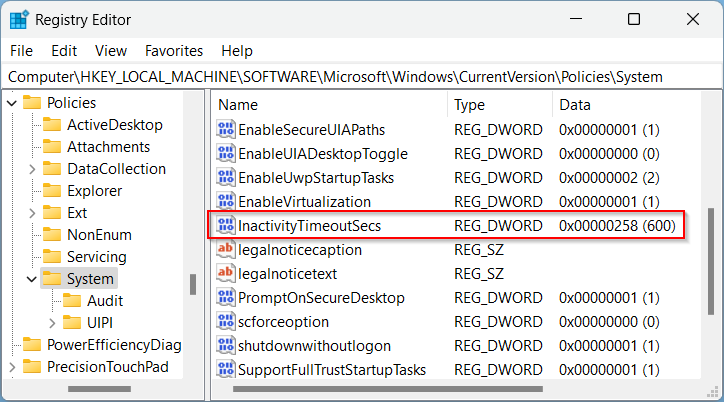
Note that this value aligns with the Interactive Logon: Machine Inactivity Limit option in Local Security Policies.
The second, less obvious setting is Screen Saver Grace Period. This specifies the time window during which a user can interrupt the activated screen saver before the screen locks. This setting is located at HKEY_LOCAL_MACHINE\SOFTWARE\Microsoft\Windows NT\CurrentVersion\Winlogon, with the value named ScreenSaverGracePeriod. Again, this value is expressed in seconds.
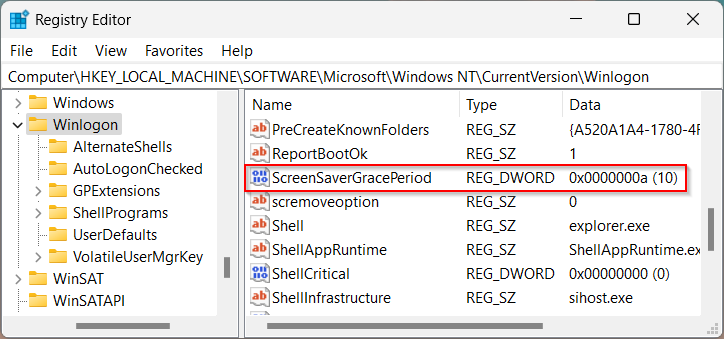
To the best of my knowledge, this setting can only be modified directly in the registry or via a manual registry entry distributed through Group Policy Preferences.

I’d like to specially thank you for writing this. Hadn’t seen the ScreenSaverGracePeriod period setting before now.