When Broadcom announced that VMware Workstation would be free for commercial use, I decided to give it a try. After a few days of testing, I returned to my original hypervisor, which meant uninstalling VMware Workstation and re-enabling Hyper-V. However, I encountered a strange problem that caused my Hyper-V virtual network to stop working.
The Error
Firstly, opening Virtual Switch Manager took an awfully long time, and when I attempted to add a new virtual switch, I got this error:
Error applying Virtual Switch Properties changes
Failed while creating virtual Ethernet switch.
Switch create failed, name = '', friendly name = '': Not found (0x80041002).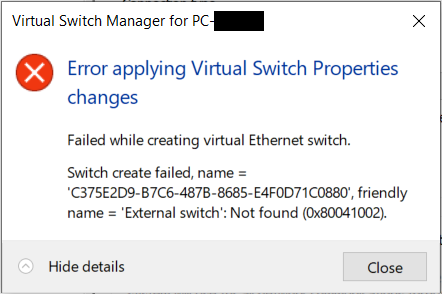
The Investigation
I fired up Process Monitor, hoping to get to the bottom of this. I usually start by running a general capture of all events, repeat the problematic action, and look at the process tree to see if there are any interesting processes that started or ended during the capturing session. And what I saw here was definitely not normal. A series of short-lived NetCfgNotifyObjectHost.exe processes.

This warranted a closer investigation. I isolated one of these processes and examined its activities. In the file summary, I discovered an attempt to open VMware’s vmnetbridge.dll library.

Digging deeper, I checked the registry summary and found an intriguing key at a location where COM classes are registered:
HKCR\CLSID\{3d09c1ca-2bcc-40b7-b9bb-3f3ec143a87b}\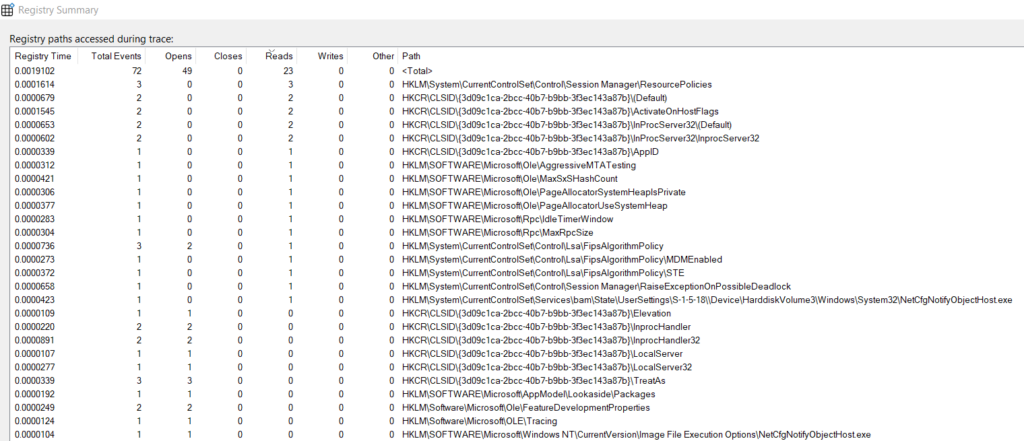
Looking inside this registry key, we can see some familiar names again. It seems that VMware Workstation didn’t do a very good job cleaning up after itself.


I wondered what would happen if I deleted this key. 🤔
The Solution
And indeed, after deleting the mentioned registry key, Virtual Switch Manager returned to normal. It now opens without lag, and adding new virtual switches no longer generates an error. Everything works as it did previously.
Remember folks: When in doubt, run Procmon!
