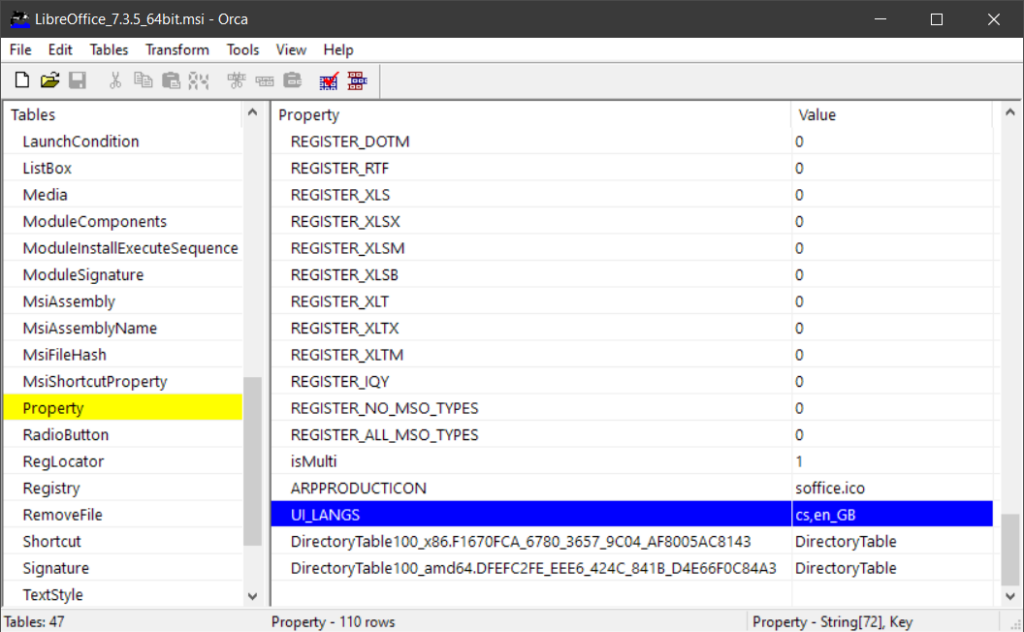Installing LibreOffice with Group Policy isn’t as straightforward as you might expect, so in this tutorial we’ll take a look at how to troubleshoot issues that may arise during deployment.
🇨🇿 Přepnout na českou verzi článku
Too many languages
The moment we try to add the MSI to the installation policy, we get this error message: “Add operation failed. Unable to extract deployment information from the package. Run validation on the package to ensure that the package is correct.”
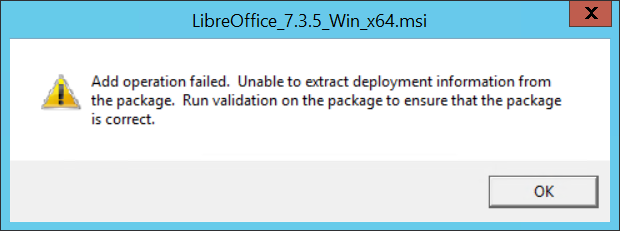
In the bug 45750 discussion, we learn that the LibreOffice installer contains more language variants than the guys and gals at Microsoft expected and all we have to do is to shorten the list of language codes so it’s less than 254 characters long in the package summary header.
Let’s open the installation package in our favorite editor (in this example it will be MS Orca) and click View > Summary Information menu, where you will find the Languages box. From there, we remove the codes for all languages except the ones we actually intend to use.
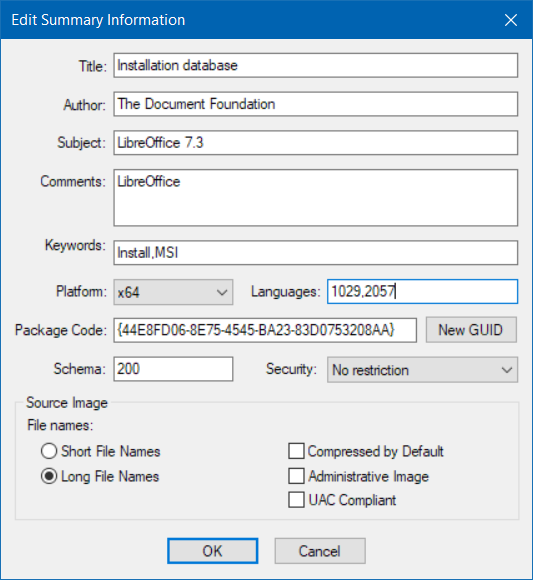
ℹ️ After you save your changes with Save As, the resulting file may be strangely small and inexecutable. This can be solved by saving directly to the source file with a simple Save, or by enabling the Copy embedded streams during ‘Save As’ option in the Orca settings.
After this modification, we will get a package that can be installed without a hiccup. However, we may still want to take the following step.
Forced localization
If we would like to force the application to use a different UI language than the operating system’s language, we can preset it with a small MSI modification. Add a new row UI_LANGS to the Property table, in which we enter the code of the desired language (“cs” or “en_GB”). This way we can also specify which languages will be available for the user to choose from by listing them here (separated by a comma “cs,en_GB”).